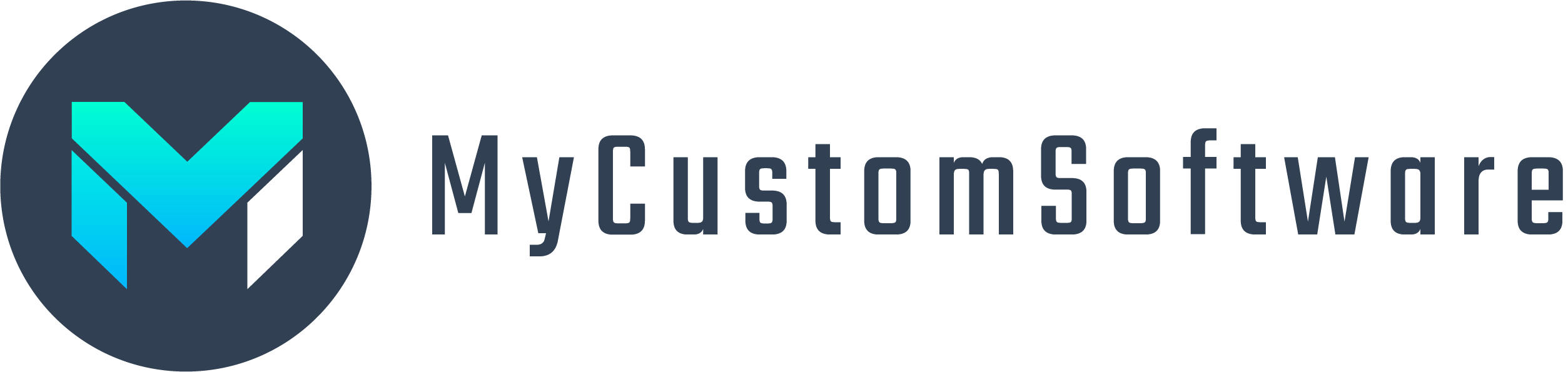There is currently no way to correct a misspelled email address for signature requests for the WP E-Signature WordPress plugin. If you have multiple signers requested on a document this can be very annoying since you would have to recreate the document and have everyone sign it again. Here is a quick way to edit the email address on a document so you don’t need to redo all your work. You will need access to your WordPress site PHP Myadmin to access the database.
Take note of the document ID. You can find this by clicking to view the document that is awaiting a signature. The ID is the number at the end of the URL it will look like “document_id=3” – in that case your document id is 3.
Now go to your PHP Myadmin interface and look for the table titled “wp_esign_document_users” – click on it. The WP E-Signature plugin saves all requested signature invitations in a user table. Here you can see all users and edit, correct, and save the emails. To find the user in question, look for their name/email and match it to the document_id which is one of the columns. The plugin creates a new user for every document. Take note of their user_id for the correct document and user.
Also correct the users email under table “wp_esign_users”.
Once the email is corrected going back to the document that is awaiting a signature in your WordPress dashboard and clicking “Resend Invite” will still not send it to the right email so you will need to manually get the signature request URL and send it manually.
Now go to the table “wp_esign_invitations” and find the entry with user_id and document_id that match the invite you need to correct. Copy the invite_hash for that entry.
You will need the csum value for the document in order to generate the signature link. The csum is also called the Document ID which you get in every “Document Viewed” email notification as an admin of the site. You can also get this if you have sent the signature request to another email and use the same one; just copy the sign link and grab that value. Now just swap the value after invite= in the url with the invite_hash value from the database. This link with a swapped invite url query will work now to sign the document as that user. The URL will look like yourwebsite.com/e-signature-document/?invite=abc123&csum=def456