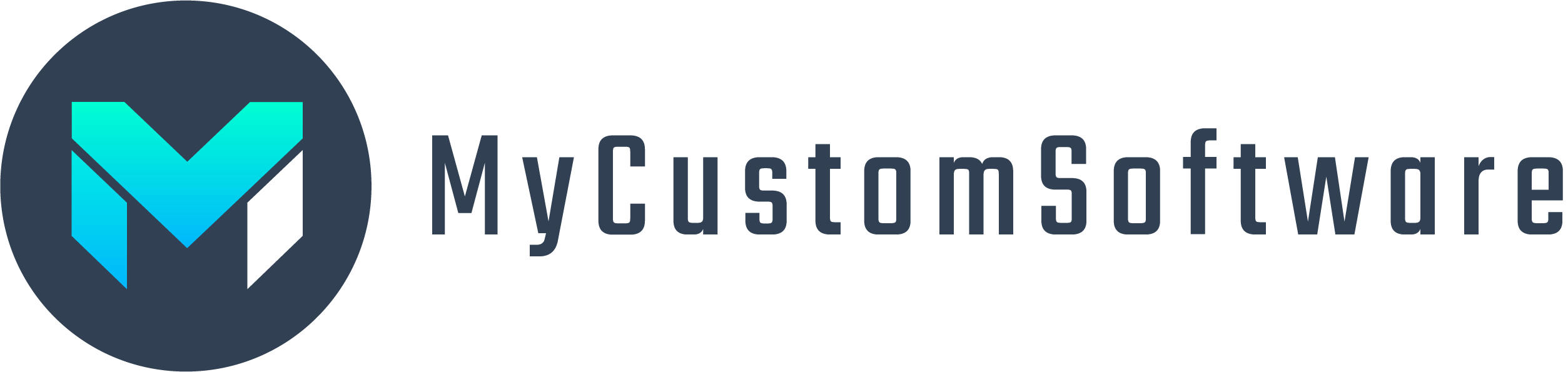A standard mailto link on a website will open whichever email service is set on your computer. By default on windows computers this is outlook and most users do not know how to change this, so if they use gmail or yahoo or any other email provider, your mailto link will not work for them. Here is a way to offer multiple mail to links on your website so that a visitor can choose which email provider they use and have the new email window open on the provider of their choice without having to change their computer settings or manually copy and paste the email address:
Gmail:
https://mail.google.com/mail/u/0/?view=cm&tf=0&&[email protected]&su=Interested+in+your+services&&body=Please+contact+me+about+your+services.
replace “[email protected]” with the email address you want the link to work with.
You can delete everything after your email address if you don;t need subject and body to be prefilled.
Otherwise, after “&su=” is the email subject, just type in your desired subject with + in between each word to generate a space.
after “&&body=” is the email body.
Type in your desired body text with + in between each word to generate a space.
Outlook Live:
Click here to test Outlook Live
https://outlook.live.com/owa/?path=/mail/action/compose&&to=
[email protected] &subject=Interested%20in%20your%20services&&body=Please%20contact%20me%20about%20your%20services.
replace “[email protected]” with the email address you want the link to work with.
You can delete everything after your email address if you don’t need subject and body to be prefilled.
Otherwise, after “&subject=” is the email subject, just type in your desired subject with %20 in between each word to generate a space.
after “&&body=” is the email body.
Type in your desired body text with %20 in between each word to generate a space.
Yahoo Mail:
https://login.yahoo.com/?.src=ym&lang=&done=https%3A%2F%2Fcompose.mail.yahoo.com%2F%3Fto%3Dinfo%2540yourcompanyemail.com%26subj%3DInterested%2Bin%2Byour%2Bservices%26body%3DPlease%2Bcontact%2Bme%2Bregarding%2Byour%2Bservices
replace “info” with the first part of your email address (name before the @ sign).
replace “yourcompanyemail.com” with the email address domain you want the link to work with.
You can delete everything after your email address if you don’t need subject and body to be prefilled.
Otherwise, after “subj%3D” is the email subject, just type in your desired subject with %2B in between each word to generate a space.
after “body%3D” is the email body.
Type in your desired body text with %2B in between each word to generate a space.