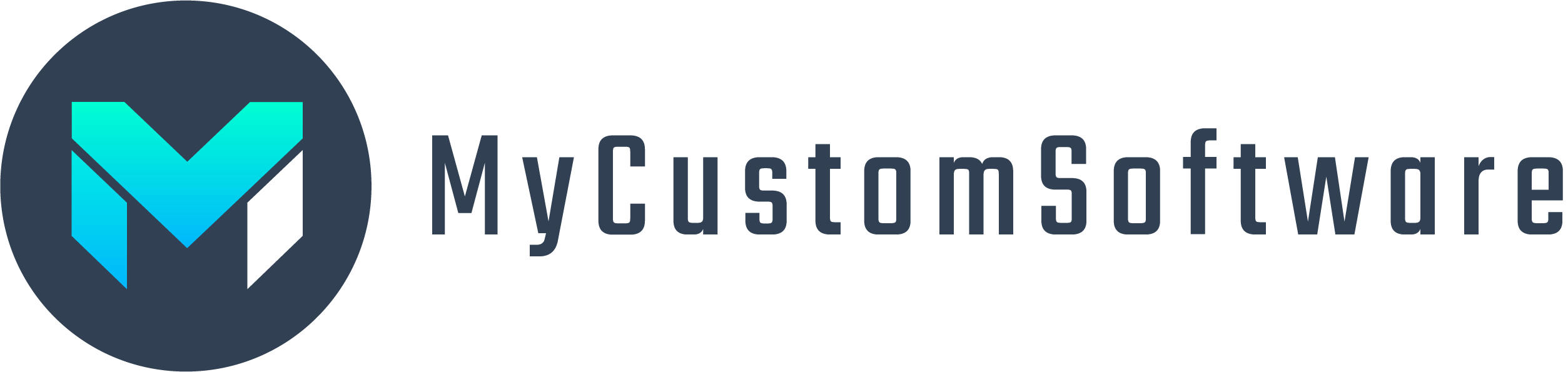Why is my App-Specific Passwords feature disabled?
- You need to disable the Less Secure apps feature
- You must enable 2-step verification for your account
- Then you will unlock the App-Specific Passwords feature
How to enable App-Specific Passwords
Gmail accounts have an App-Specific Password feature instead of enabling the Less Secure apps feature for connecting 3rd party apps to your Gmail account.
- Go to https://myaccount.google.com/ and Login
- Click On Security
- Enable 2-Step Verification under Signing into Google
- Click App passwords (and sign in again)
- On the App Passwords screen use the drop-downs to select the usage (it doesn’t really matter what you choose)
- Click the GENERATE button.
- Your new password will be randomly generated and displayed on your screen.
- Save it somewhere safe as you only get to see this once and will need to generate a new one if you lose it.
- Use this new generated password in place of your regular gmail password when signing in with a Less Secure App.