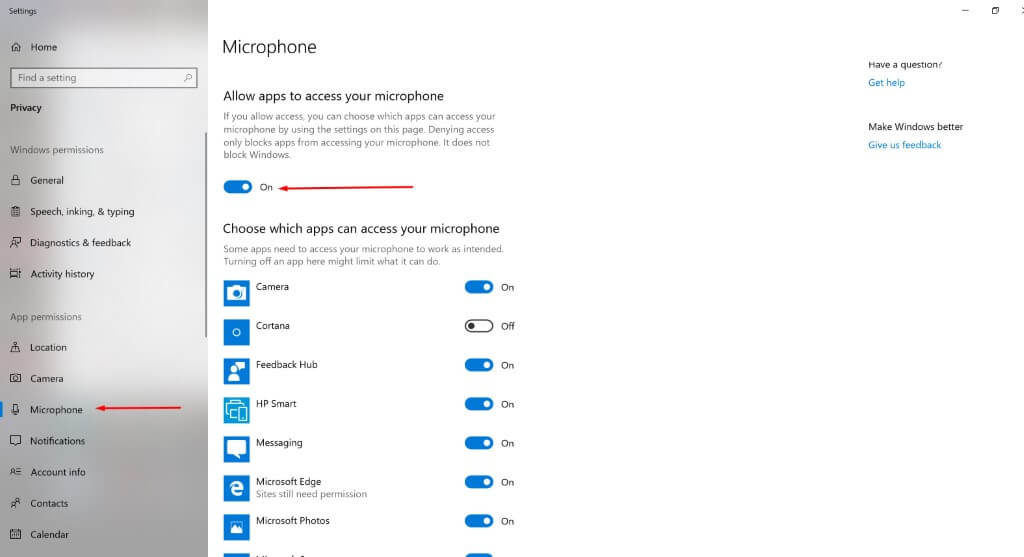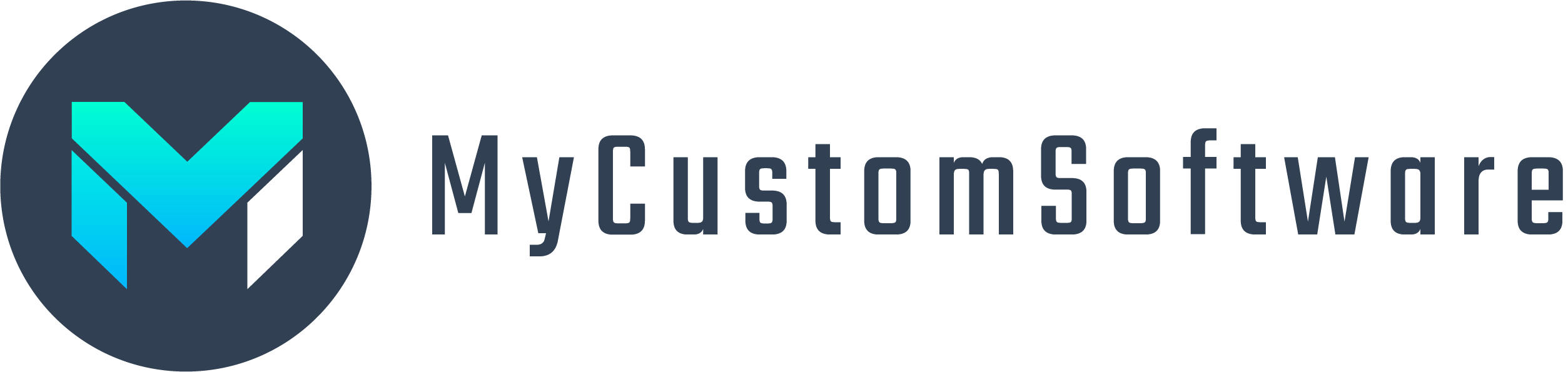So I plugged in a new external microphone to my Dell Windows 10 computer and it didn’t work. This was odd because it worked just fine on a Mac and an Android phone. After that I noticed that my regular default computer mic no longer worked as well. After hours of troubleshooting, running windows updates, troubleshooting scans from Windows and Dell, the issue persisted. I did realize that the internal microphone was not broken because when I ran the Dell Support Assist program Microphone Troubleshooting, the Mic was recording. It just was not working with any otehr programs including Skype, Zoom, Google Hangouts, Adobe Audition or any of the other Adobe Products. An even bigger issue was that the speaker playback stopped working on Adobe Premiere Pro and other Adobe products even though the speakers did not have an issue on the other programs. So here is what I found:
- The reason that the speakers stopped working on Adobe programs was because of the mic issue. Under the Audio Hardware preferences in Adobe Audition (and other Adobe programs), when I changed the Default Input dropdown to None, the speakers started working again.
- The Issue with the microphone was from a new Windows 10 Setting – a simple switch that blocked all apps from using the microphone. I guess that when my new mic was plugged in, this setting changed somehow and Windows did not notify me of this simple fix and issue.
The Windows setting can be found under Settings > Privacy > Microphone – then just make sure that the Switch is on for “Allow apps to access your microphone”, as well as the switches below that for apps that you need to have access to your microphone.
It would be nice if Windows could notify users when this setting is off or at least check this setting as part of the Audio and Microphone Troubleshooting option, instead of making me spend hours with Adobe tech support until they found this inconvenient hidden setting.