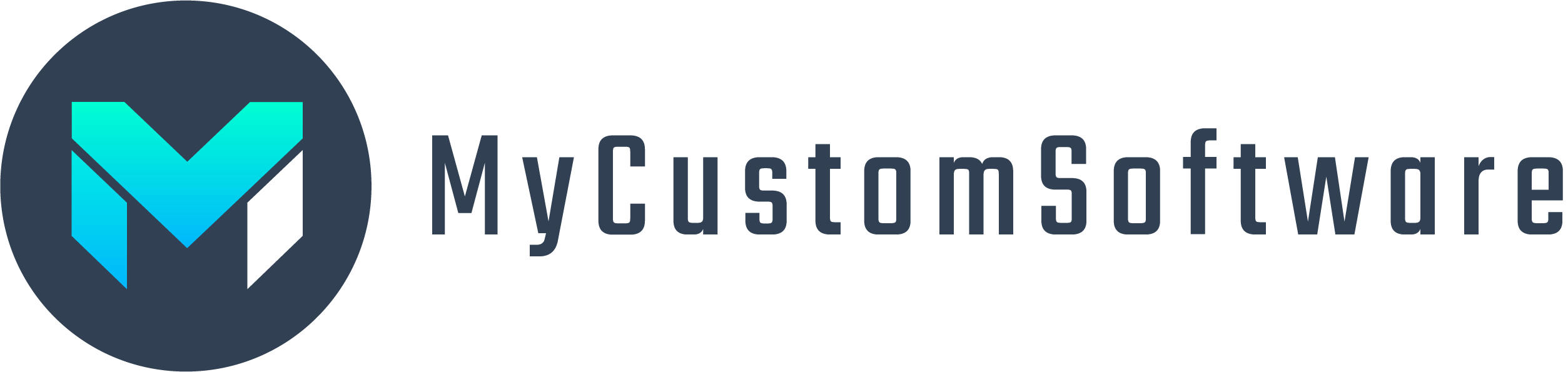If you’re experiencing a blue box jumping around your iPhone screen and your touch screen doesn’t seem to work, don’t panic. This issue is likely due to the Switch Control setting being accidentally enabled. The quickest solution is to simply say, “Hey Siri, turn off Switch Control.” Siri will disable it for you, resolving the issue instantly.
However, if you prefer a step-by-step guide or Siri isn’t available, here’s how you can turn off Switch Control manually:
- Open Settings: Locate the Settings app on your home screen and tap to open.
- Accessibility: Scroll down and tap on Accessibility.
- Switch Control: In the Accessibility menu, find and tap on Switch Control.
- Turn Off Switch Control: Toggle the Switch Control setting to off.
What is Switch Control?
Switch Control is an accessibility feature designed to help users with physical impairments control their device using a switch or other adaptive devices. When enabled, it places a blue box around items on the screen, allowing users to interact with their iPhone in a different way. However, for most users, it can be confusing if activated unintentionally.
Preventing Future Issues
To avoid accidentally turning on Switch Control again, you might want to adjust your Accessibility Shortcut settings:
- Open Settings: Tap on the Settings app.
- Accessibility: Navigate to Accessibility.
- Accessibility Shortcut: Scroll down and tap on Accessibility Shortcut.
- Uncheck Switch Control: Make sure Switch Control is unchecked or not included in the shortcuts.
Keywords for Search Optimization
- How to get rid of the blue box jumping around the iPhone screen
- My touch screen doesn’t work and there’s a blue shape circling around elements
- iPhone blue box cycling through screen elements
- Disable Switch Control iPhone
- Turn off Switch Control with Siri
By following these steps, you can quickly and easily resolve the issue of the blue box jumping around your iPhone screen. Remember, the easiest solution is to say, “Hey Siri, turn off Switch Control,” but you now also have the manual steps if needed.